Screens
Introduction
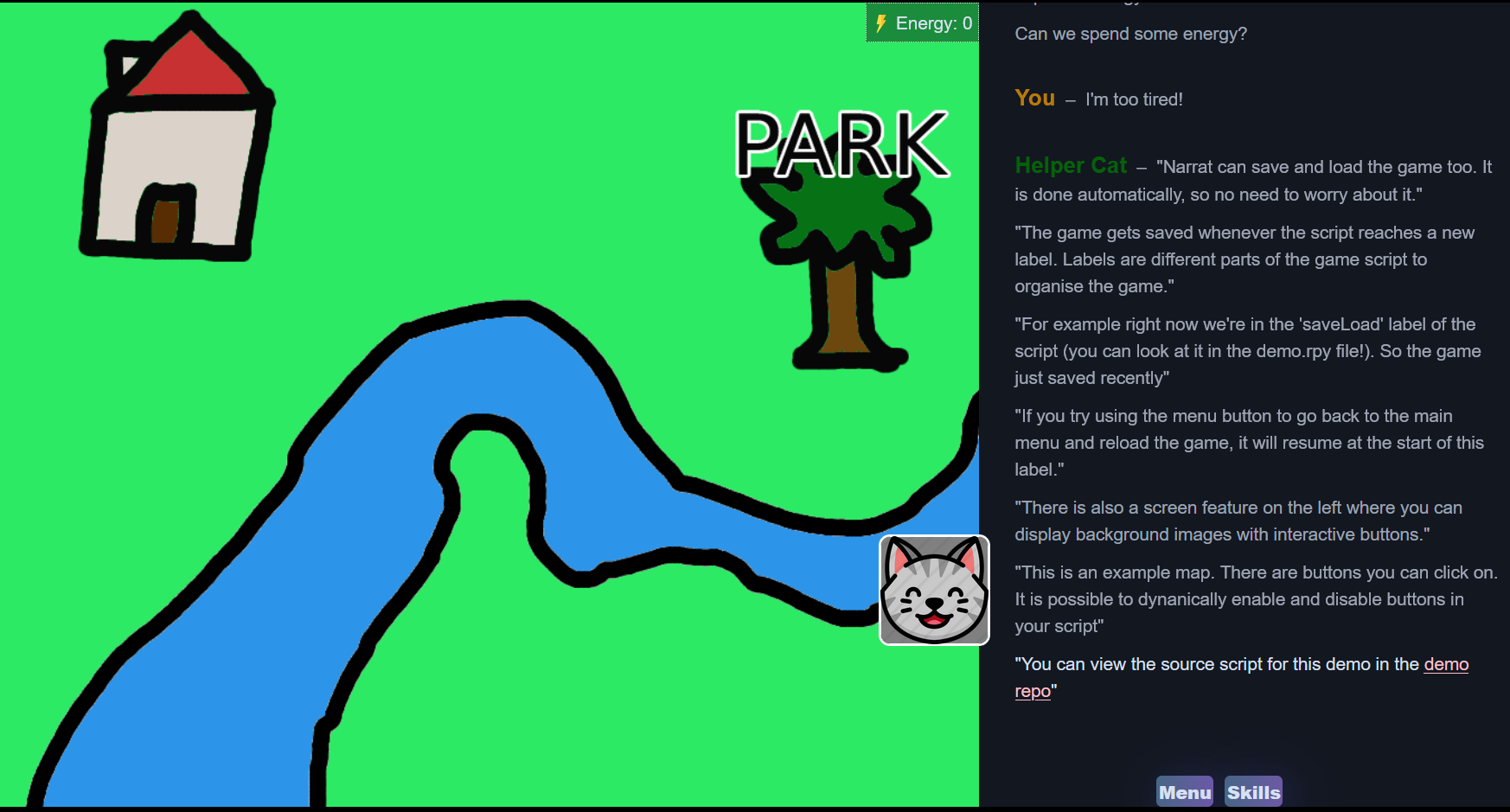
In narrat games, the right side of the screen has the dialogue system, while the left side has the screens.
Screens mostly serve to illustrate a scene, in the way visual novel type games do. They can also be used to provide "point and click" features with interactive buttons, or be used as choice menus (for example an interactive map)
Screens config
screens:
default:
background: img/backgrounds/curtain.webp
narrat:
background: narrat
map:
background: img/backgrounds/map.webp
buttons:
- id: shopButton
enabled: false
text: Shop
position:
left: 272
top: 142
width: 200
height: 50
anchor:
x: 0.5
y: 0.5
action: shopButton
- id: parkButton
enabled: false
text: Park
position:
left: 682
top: 462
width: 200
height: 50
anchor:
x: 0.5
y: 0.5
action: parkButton2
3
4
5
6
7
8
9
10
11
12
13
14
15
16
17
18
19
20
21
22
23
24
25
26
27
28
29
30
31
32
The path of screens.yaml can be customised in the main config file:
screens: data/screens.yamlbackground: This is the id of an image loaded by the engine. Images are defined in theimagessection of the configbuttons: This is an array of ids of interactive buttons that exist in the screen.
Video backgrounds
Backgrounds can use video files instead of static images if you want to have animated backgrounds. To do this, you need to add a video property to the background config:
screens:
my_video_screen:
background: img/backgrounds/some_path_video.mp4
video:
loop: true # Optional, default is true
muted: false # Optional, default is false2
3
4
5
6
Buttons config
buttons:
parkButton:
enabled: false
text: Park
position:
left: 682
top: 462
width: 200
height: 50
anchor:
x: 0.5
y: 0.5
action: parkButton2
3
4
5
6
7
8
9
10
11
12
13
The path of buttons.yaml can be customised in the main config file:
buttons: data/buttons.yamlenabled: Whether this button is enabled by default or not (this can later be changed on and off in the game's script)background: ID of the image to use as the image for that buttonposition: An object withleft,top,width,heightto place the button in pixels relative to the top left of the screen. The size of the screen is defined in thelayoutpart of the config, for reference.action: Defines which script label should be run when the button is clicked.
For example, with the following game script:
parkButton:
"You have reached the park!"2
This script would be triggered by pressing the parkButton in the map screen defined above.
DANGER
The default screen must always exist, as it is the first screen the game gets loaded with.
Empty screens
Sometimes, you might need an empty placeholder screen on a layer that has no background. To avoid needing to create a placeholder background, there is a shortcut.
Setting the screen to a screen called @empty, or setting the background of any screen in the config to @empty, will make the screen have no background. This way you don't need an asset for the placeholder layer
This is useful if you want multiple layers of sprites but don't need screens for all of them. You can just create set empty screens for those layers.
Example:
main:
set_screen @empty 2
var sprite (create_sprite img/my_sprite.png 150 150)
set sprite.layer 2 // The sprite can appear because there is a placeholder empty screen on layer 22
3
4
Button interaction tags
Buttons can also have a tag property in their config to use interaction tag, the same way inventory items can. See the guide below for more info on interaction tags (in the interaction tags section):
Controlling screens and buttons in scripts
Changing Screen
The set_screen function switches the game to a different screen:
set_screen mapEnabling and disabling buttons
The set_button function can enable or disable a button
set_button parkButton true